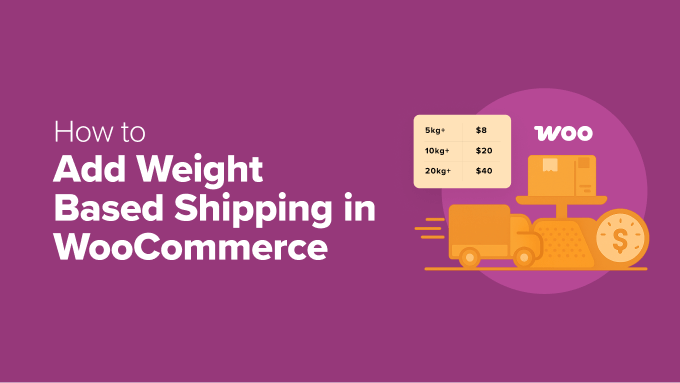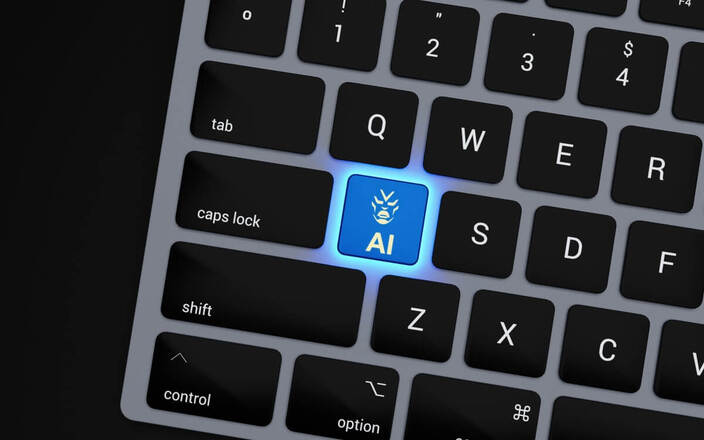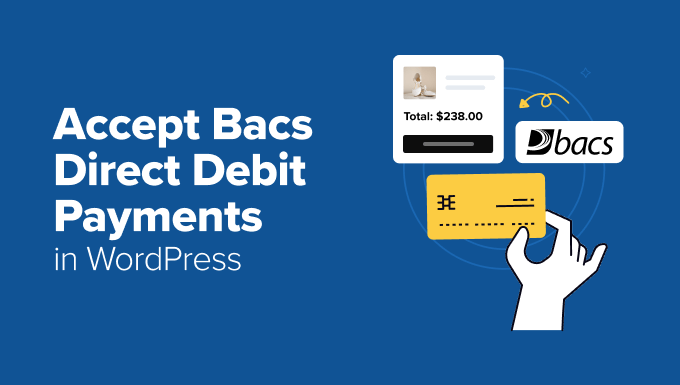As we anticipate the next phase of our multi-tenant cloud platform, understanding the use of VMware Cloud Director (VCD) in practice is crucial. The VMware Cloud Director Environment Assessment Tool (EAT) is an on-demand script that assists Cloud Providers and VCD Enterprise Customers in gaining insights into their VCD deployments while contributing data for future platform improvements.
What is the VCD Environment Assessment Tool?
EAT is a diagnostic utility that gathers environment-specific metadata from a VCD instance. It helps you:
– Review deployment scale, including:
– Number of Organizations, PVDCs, OrgVDCs, and networks
– Understand feature usage patterns
– Identify complex vApp constructs (e.g., large vApps with multiple networks or nested components)
The tool aids both Providers and VMware product teams in understanding VCD usage across the ecosystem.
What Does It Collect?
EAT gathers only structural metadata about your deployment, including:
– Counts of tenants (Orgs), VDCs, networks, and edge gateways
– Feature usage flags (e.g., if vApp leases, storage profiles, or affinity rules are used)
– A summary of the most complex vApps for scale benchmarking
– System versioning and configuration indicators
The output is a human-readable Excel report, allowing you to:
– Review all collected data before sharing
– Remove or redact anything you prefer to keep private
No telemetry or automatic upload is involved. You control what gets sent.
Which VCD Versions are supported?
The EAT Tool supports data collection from VCD 10.4.x, 10.5.x, and 10.6.x deployments.
How to Share the Report
After reviewing and, if necessary, redacting your report, please send it to our central coordination alias: VCDEAT.PDL@Broadcom.com. This helps us compile real-world data to guide platform direction and prioritize the capabilities you rely on most.
How to Download?
You can download the VMware Cloud Director Environment Assessment Tool from this link (under Drivers & Tools section).
How to Use the EAT Tool
Step 1: Download and Unpack
– Download the file: vcd-assessment-tool-1.0-release.zip
– Upload and unzip it on one of your VMware Cloud Director (VCD) cells
Step 2: Run the Script
– Navigate into the unzipped folder – vcd-assessment-tool-1.0
– Execute the script by running: ./eat.sh
Step 3: Locate the Report
– The report will be generated under the following directory: /opt/vmware/vcloud-director/data/transfer/
– Inside, you will find a folder named with the current date and time
– Look for a file named: assessment-reports-
Step 4: Review and Share the Report
– Open the Excel file and review the collected data
– If needed, remove any information you do not want to share
– Once finalized, send the ZIP file to: VCDEAT.PDL@Broadcom.com
Optional Parameters
The tool also supports command-line arguments. For example:
– –vcd-url VCD API endpoint
– –username or -u VCD API username
– –password or -p VCD API password
– –output-dir or -d output directory for dumping zip, xlsx, json files [default = /opt/vmware/vcloud-director/data/transfer/]
– –interactive or -i Interactive Mode (True/False)
You can view all available options by running: ./eat.sh –help