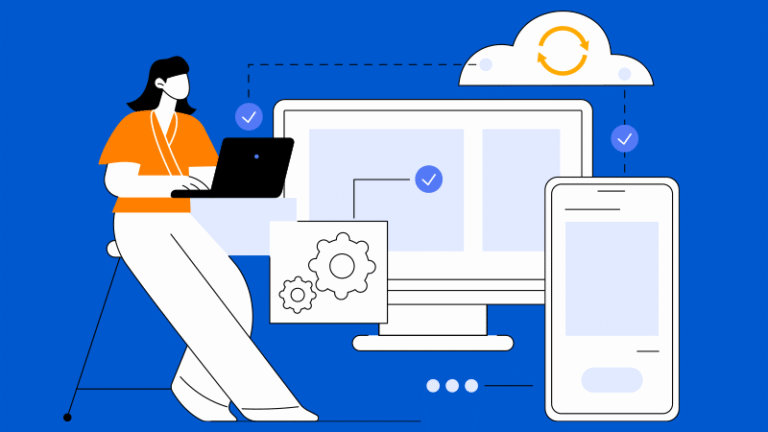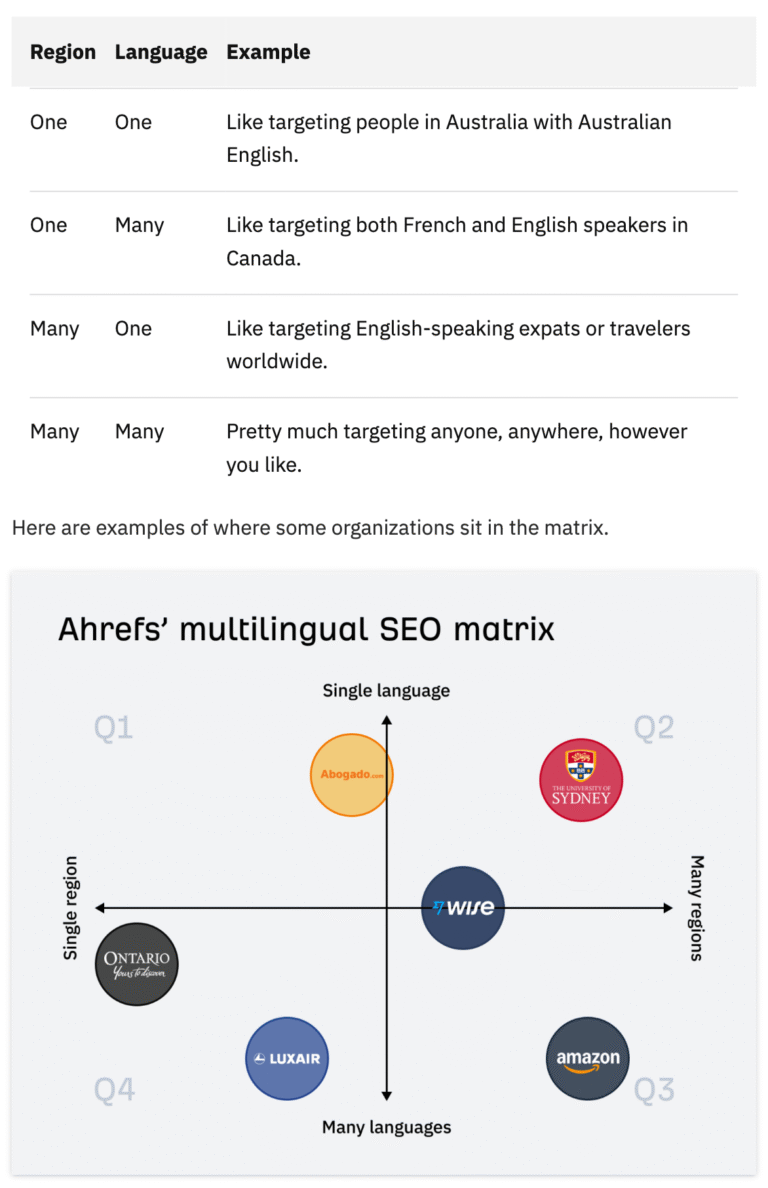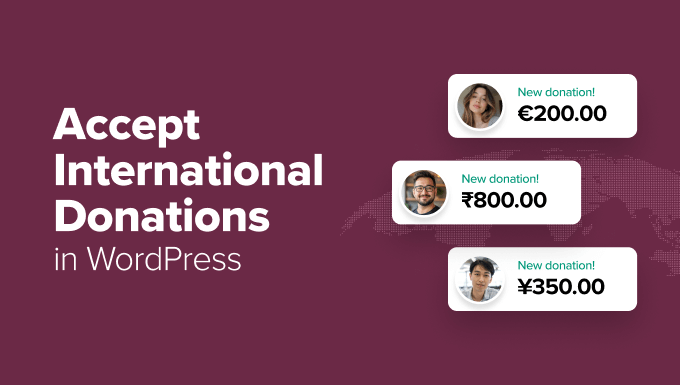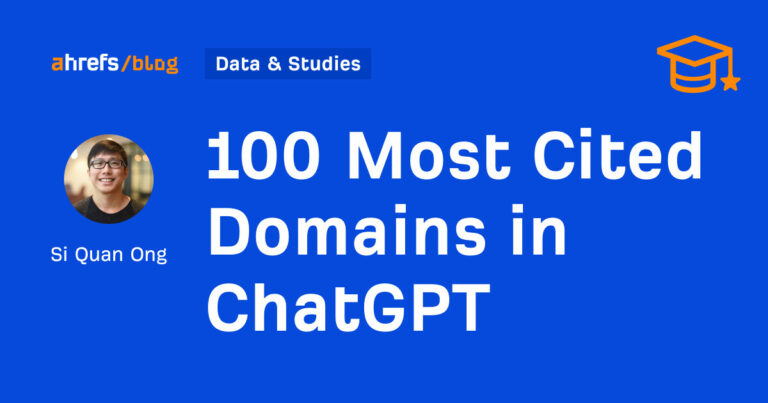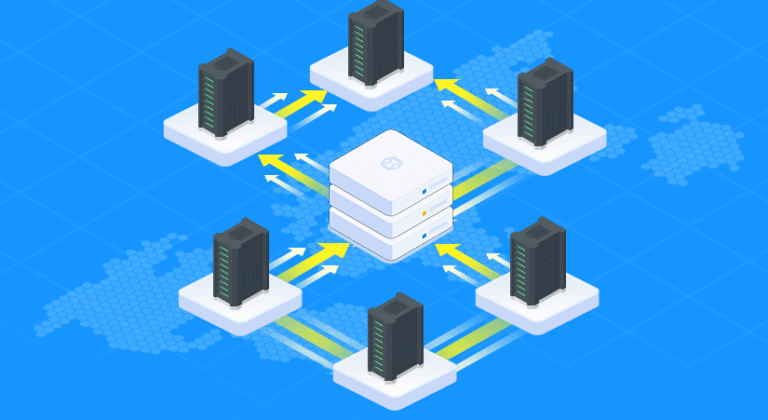When it’s time to modernize your virtualization stack, minimizing disruption is a top priority. Upgrading Proxmox VE from version 8 to 9 introduces new capabilities, security enhancements, and long-term support, but it also requires a methodical, well-documented process to ensure your business stays online. This in-depth guide provides a technical walkthrough for IT professionals aiming for seamless, low-downtime upgrades, using proven techniques and infrastructure best practices.
Assessing Your Current Environment and Planning the Upgrade
The path to a successful Proxmox VE 8 to 9 in-place upgrade begins with a comprehensive assessment of your infrastructure. Inventory all nodes, determine which systems are in production, test lab, or backup, and confirm that every node is running Proxmox VE 8.4.1 or later. For clusters, check pvecm status to verify health and quorum, and for standalone servers, identify any critical dependencies or single points of failure.
Evaluate hardware compatibility against Debian 13 “Trixie” and Linux kernel 6.14.8-2, especially on older servers or custom configurations. Review the compatibility of third-party plugins, storage backends (LVM, ZFS, Ceph), and networking components with the new Proxmox VE 9 stack. This foundational planning step helps you anticipate and resolve potential upgrade blockers before they impact service availability.
Establishing Robust Backup and Restore Procedures
Data safety is non-negotiable before any major upgrade. Utilize Proxmox Backup Server or another enterprise-grade solution to create full, consistent backups of all virtual machines, containers, and vital configuration files—including /etc/pve, /etc/network/interfaces, custom scripts, and firewall rules.
To ensure disaster recovery readiness, conduct test restores in a non-production environment. Confirm that restored VMs boot properly and application data is intact. Document and automate backup procedures, and store backup copies on offsite or external storage to protect against local failures.
Running Pre-Upgrade Diagnostics with pve8to9
Before making any system changes, leverage the built-in pve8to9 checklist script. Run pve8to9 –full on each node to diagnose issues such as deprecated packages, unsupported configurations, or repository inconsistencies. Pay special attention to warnings about storage, network interface naming, and any references to cgroup v1. Address all issues flagged by the script, and rerun it after every fix until you receive a clean report. This proactive troubleshooting step is essential for a smooth upgrade experience.
Preparing Cluster Workloads for Migration
For clusters, downtime can be minimized by carefully orchestrating VM and container migrations. Use Proxmox’s live migration features to move workloads from the node scheduled for upgrade to other nodes within the cluster. Use qm migrate and pct migrate commands, or the web UI, and be aware that migrations are supported from Proxmox 8 to 9 but not in the opposite direction. For mission-critical applications, confirm that resource allocation and affinity rules are optimized so workloads remain balanced during the staged upgrade process.
Maintenance Mode and Node Isolation
Place the node being upgraded into maintenance mode, disabling HA for resources or stopping them as needed. For clusters with Ceph, mark OSDs as out and wait for cluster rebalance to ensure data integrity. Stop or limit cluster services just before rebooting, and always keep enough nodes online to maintain quorum. These precautions prevent failover issues and data loss during the upgrade window.
Updating Debian and Proxmox Repositories
Transition your repositories from Debian 12 “Bookworm” to Debian 13 “Trixie.” Edit /etc/apt/sources.list and any additional repo files in /etc/apt/sources.list.d/, replacing bookworm references with trixie. For enterprise customers, use the deb822 format for the Proxmox 9 enterprise repository; for community users, update to the no-subscription repository. Remove obsolete, third-party, or backport sources to prevent conflicts.
Upgrading Ceph and Verifying Storage Compatibility
If you are using hyper-converged Ceph storage, verify that your cluster runs Ceph Squid 19.2.x or higher. Follow official Ceph upgrade documentation, as skipping steps or running mixed versions can result in storage inaccessibility. After upgrading Ceph, check health and synchronization across all nodes (ceph status) and resolve any placement group (PG) or OSD issues before proceeding.
Refreshing the Package Index and Initiating the Upgrade
Update the package index with apt update and verify repositories with apt policy. Resolve any errors or warnings, then start the system upgrade using apt dist-upgrade. The upgrade process will prompt you to review configuration file changes for files such as /etc/issue, /etc/lvm/lvm.conf, /etc/ssh/sshd_config, and /etc/default/grub. Where possible, preserve customizations, but accept maintainer versions if unsure.
Rebooting and Post-Upgrade Validation
After upgrading, reboot the node to load the new kernel and libraries. Upon restart, verify the Proxmox version with pveversion and rerun pve8to9 –full to confirm that no new issues have emerged. Test VM and container startup, network connectivity, and storage mount points. For clusters, ensure the node rejoins and is visible in pvecm status.
Iterative Cluster Upgrades and Live Workload Migration
Repeat the upgrade process node by node, migrating workloads and maintaining quorum. After each upgrade, migrate VMs and containers back to upgraded nodes, and perform live migration tests to confirm seamless operation. For clusters with HA, re-enable HA for workloads after node upgrades and check logs (journalctl -eu pve-ha-crm) for any anomalies.
Network, Storage, and Service Testing
Post-upgrade, scrutinize your networking stack for interface renaming or configuration drift. Verify bridges, VLANs, and bonds are correctly assigned and that all nodes communicate without error. Test storage by starting VMs from each backend and validate that LVM snapshot and Ceph operations work as expected. Check scheduled backups and automated scripts to ensure they remain operational under the new systemd environment.
Cleaning Up and System Optimization
After all nodes are upgraded and workloads are stable, remove obsolete packages with apt autoremove and clear package caches with apt clean. Use apt modernize-sources to migrate repository definitions to the recommended deb822 format for future compatibility. Document all changes and update internal runbooks to reflect the new Proxmox VE 9 configuration.
Dataplugs Dedicated Server Solutions for Proxmox Environments
Dataplugs offers an extensive portfolio of dedicated server solutions, engineered for the demands of modern virtualization. Whether you are operating a single Proxmox node or an enterprise-scale cluster, Dataplugs provides high-performance hardware, scalable storage, and redundant networking. With 24/7 support staff and years of experience in supporting Proxmox and open-source virtualization, Dataplugs helps organizations implement best practices for upgrades, disaster recovery, and resource optimization. Their Hong Kong-based data centres and global network presence ensure low-latency connectivity and high availability, making them a preferred partner for businesses that require uninterrupted operations and expert infrastructure guidance.
Security and Compliance Considerations Post-Upgrade
Upgrades are an opportunity to revisit security posture and compliance. Review firewall rules, verify that encryption protocols are current, and audit user privileges. With Proxmox VE 9’s updated kernel and userland, you benefit from stronger security defaults, but custom policies and multi-factor authentication should be validated. For compliance-driven industries, confirm that data protection and audit requirements are met post-upgrade.
Training and Knowledge Transfer
With the upgrade complete, brief your IT team on any changes to workflow, new features, or altered management interfaces introduced in Proxmox VE 9. Update documentation, provide internal training, and encourage staff to review official Proxmox release notes and community forums for ongoing tips and troubleshooting insights. Knowledge transfer ensures your organization remains agile and prepared for future updates.
Conclusion
A successful Proxmox VE 8 to 9 upgrade with minimal downtime is the result of a comprehensive, multi-step process—one that blends technical diligence with strategic planning. From environment assessment and backup verification to iterative cluster upgrades and post-migration testing, every detail matters. With expert guidance and the right infrastructure partner, you can unlock the full benefits of Proxmox VE 9 while safeguarding uptime and service continuity.
For tailored advice, optimized server solutions, or hands-on support throughout your upgrade, connect with Dataplugs’ team via live chat or sales@dataplugs.com. Rely on Dataplugs to deliver the expertise and reliability your business needs to thrive in the modern virtualization landscape.