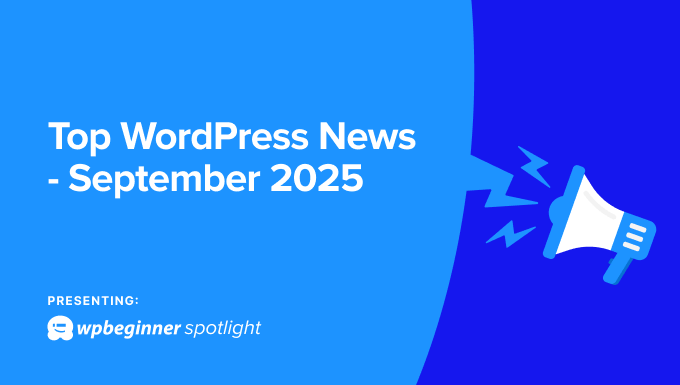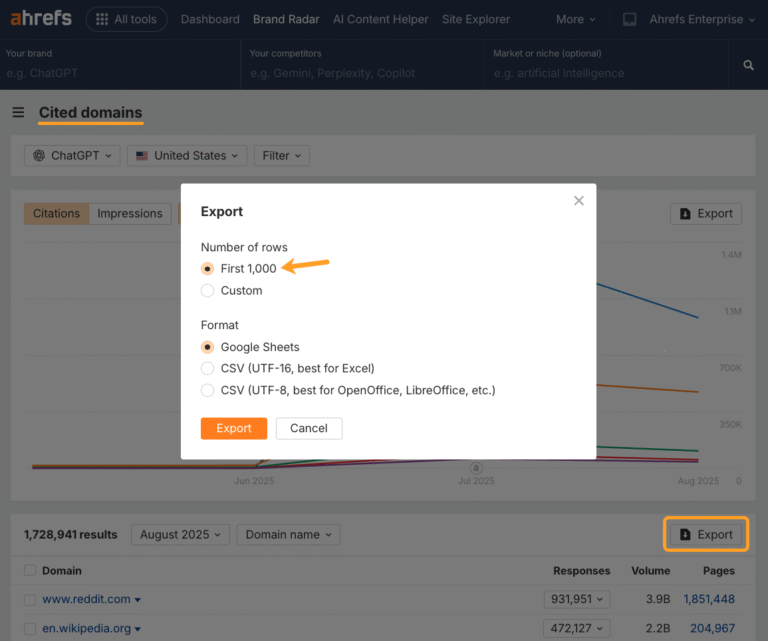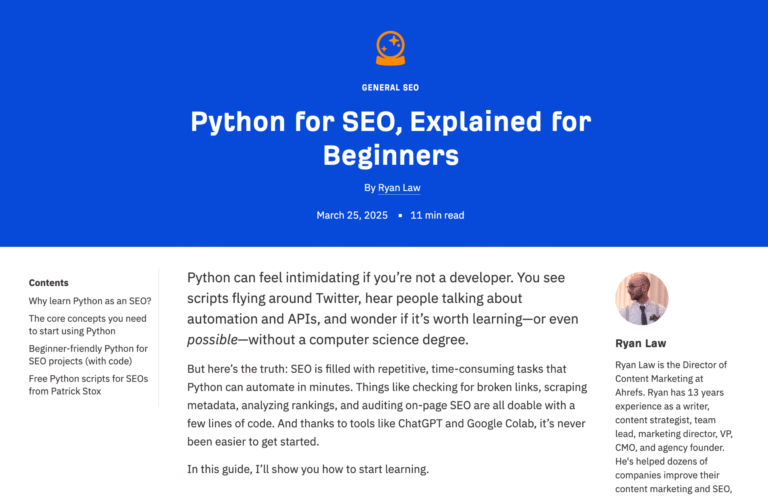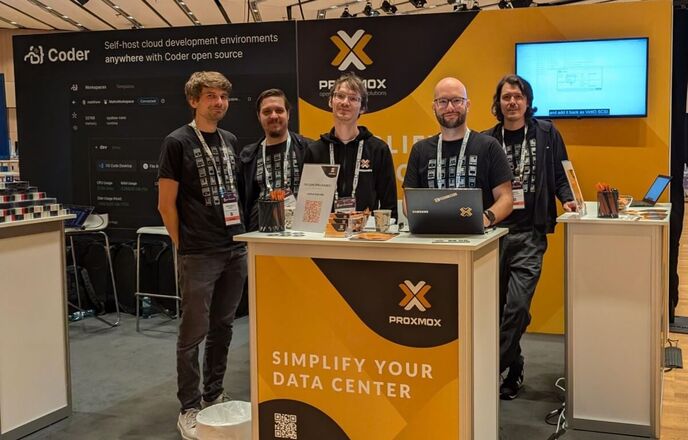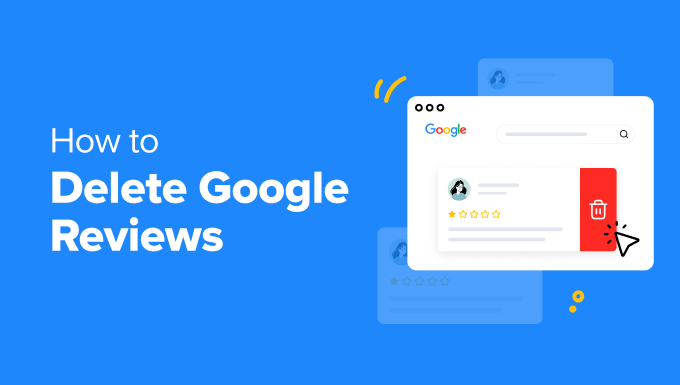If you’ve ever felt the stress of planning a limited-time sale in your WooCommerce store, you’re not alone. Creating real urgency can be challenging without adding extra pressure or risking shoppers abandoning their carts before completing their purchases.
I’ve found that successful flash sales aren’t just about offering the biggest discount. The real results come from how you present your deals, build excitement in advance, and keep shoppers engaged all the way through checkout.
In this guide, I’ll share the exact tips and tools I use to run profitable flash sales in WooCommerce, stress-free.
You’ll learn how to attract more buyers, create urgency that actually converts, and even recover sales you might have otherwise lost.
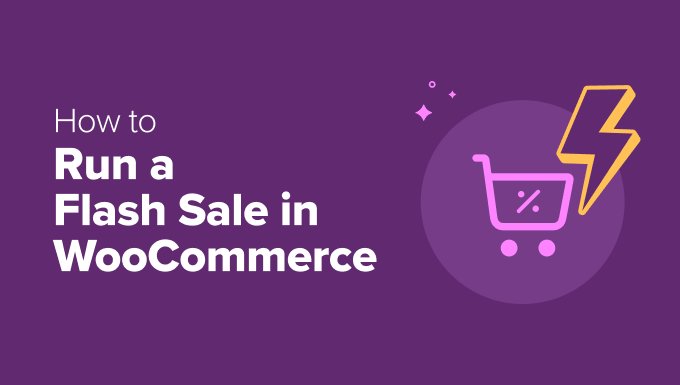
In a hurry? Here are the key takeaways for running a successful flash sale:
- Use Dedicated Landing Pages: A tool like SeedProd helps you create focused pages that convert better than standard product pages.
- Create Urgency: Use OptinMonster to add countdown timers and floating bars that encourage immediate purchases.
- Simplify Checkout: FunnelKit lets you build a fast, one-page checkout to reduce abandoned carts.
- Build an Email List: Notify subscribers the moment the sale starts to get an initial rush of traffic.
- Promote Your Offer: Announce your sale on social media and use popups to make sure every site visitor knows about it.
You can use the quick links below to quickly navigate through my tips in this article:
Plan Your Flash Sale Around a Clear Goal

Before you start building landing pages or setting up discount codes, you need to define exactly what you want your flash sale to accomplish. Without a clear goal, you’ll struggle to make strategic decisions about timing, products, and pricing.
Many strategies for a successful flash sale are similar to what I use for bigger promotions, which you can read about in my guide on how to plan a holiday sale for your WooCommerce store.
Here are my main tips:
- Choose your primary objective. Are you trying to boost revenue, clear out old inventory, or attract new customers? Each goal requires a different approach. For example, revenue-focused sales work best with your popular products at a 20-30% discount, while clearing inventory may require deeper discounts of 40-50% off.
- Keep your sale short and urgent. Flash sales lose their impact when they last too long. The most effective sales run for 24-72 hours. This creates urgency without making customers feel rushed.
- Make sure your site is fast and ready for visitors. A successful flash sale can bring a huge traffic spike, and a slow website will frustrate customers and lead to lost sales. Use a tool like GTmetrix to test your site’s performance and fix any speed bottlenecks. A faster site can handle more simultaneous visitors, ensuring a smooth shopping experience.
I also recommend checking with your WordPress hosting provider to confirm your plan can handle the expected increase in traffic. For complete guidance, see our tutorial on how to prepare your WordPress site for a high traffic event.
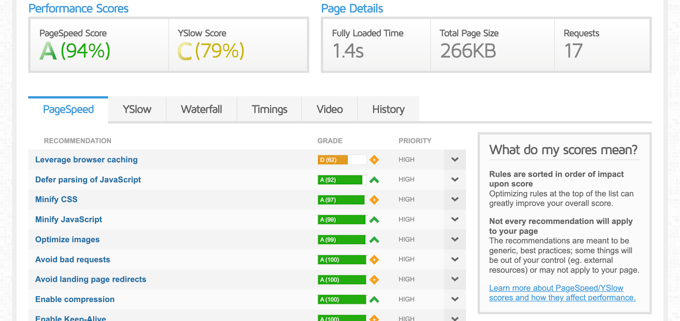
- Choose your products carefully. Focus on items that are in demand and will still be profitable after a discount. Also, make sure you have enough stock to fill all the orders. Putting your entire store on sale can make the offer feel less special.
The key is to treat planning as the most important step. A clear goal and a well-prepared site turn a potentially chaotic event into a predictable, profitable promotion.
Create Eye-Catching Landing Pages
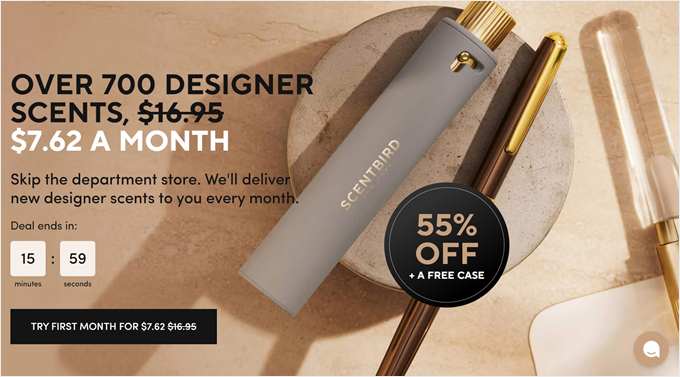
A dedicated landing page for your sale focuses all customer attention on your discounted products. Instead of sending traffic to your regular shop where visitors might get distracted, you can create a single destination that highlights exactly what’s on sale.
I recommend using SeedProd to build professional landing pages quickly. My team often uses SeedProd to build dedicated flash sale pages for our software products like WPForms and MonsterInsights.
The drag-and-drop builder lets you create a high-converting page in under 30 minutes, which is perfect when you need to launch a sale quickly. While SeedProd is my top pick, you can explore other options in our comparison of the best WooCommerce sales funnel plugins.
First, install and activate the SeedProd plugin (see our beginner’s guide). Then go to SeedProd » Landing Pages and click ‘Add New Landing Page.’
You can then choose a high-converting template from SeedProd’s library. Look for templates in the ‘Sales’ category that already include sections for countdown timers and product highlights.
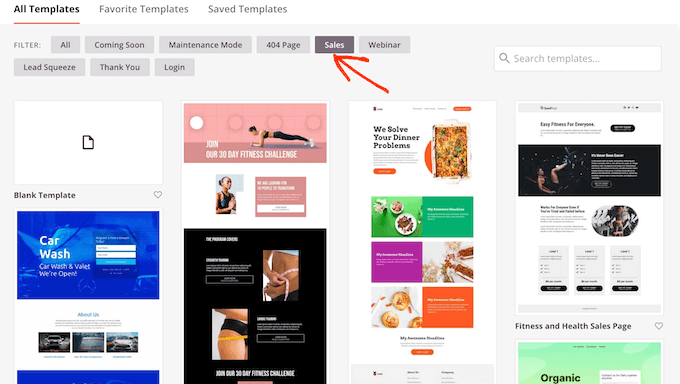
Here are some more tips for optimizing your landing page:
- Add countdown timers prominently at the top of your page. These create visible urgency that pushes visitors toward immediate action. SeedProd’s countdown timer blocks automatically sync with your sale schedule and display the time remaining in hours, minutes, and seconds.
- Include bold call-to-action buttons like ‘Shop Flash Sale Now’ or ‘Claim Your Discount’ that stand out from your page design. Use contrasting colors that grab attention without clashing with your overall brand.
- Showcase your on-sale products with clear pricing. Display both the original price and sale price to emphasize the savings. Include high-quality product images and brief benefit-driven descriptions that focus on value rather than features.
Think of your landing page as the central hub for your entire sale. By creating a focused, distraction-free environment, you make it easy for customers to understand the offer and take action immediately.
Build Excitement Before the Sale Starts
Creating anticipation before your flash sale launches can double or even triple your opening-day results. People who know something exciting is coming are much more likely to be ready to buy when the time comes.
I use OptinMonster to capture leads before a sale starts. For example, a few days before one big sale, I used OptinMonster to add a floating bar to my website that announced the upcoming deal.
This strategy is a key part of how to convert WooCommerce visitors into customers because it builds an engaged audience that is ready to buy.
Here are some tips for successfully building excitement:
- Add a floating bar to the top or bottom of your site announcing the upcoming sale. You can use a message like, ‘Flash Sale Coming Soon – Get Notified!’ to collect email addresses from interested visitors.
- Use exit-intent popups to catch visitors just as they are about to leave your site. Offering people early access to the sale is a powerful way to get them on your email list.
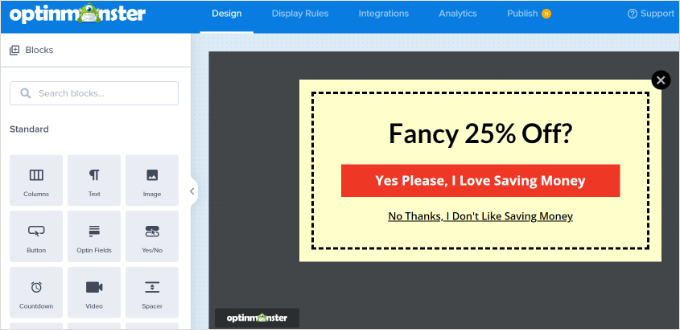
- Run a teaser campaign on social media and email subscribers 3-5 days before the sale. You can share hints about the products or discounts to build curiosity without giving everything away.
- Include countdown timers in your emails and on your site to show exactly when the sale begins. This creates a sense of anticipation and urgency.
The goal is to have a warm, engaged audience ready to purchase the moment your flash sale goes live, rather than starting from scratch when you launch.
Send Targeted Email Campaigns
Email marketing drives the highest conversion rates for flash sales because you’re reaching people who already know your brand and have shown interest in your products.
Constant Contact is one of the best email marketing services for managing your email campaigns. I use Constant Contact for flash sales because its automation features make it easy to set up an email sequence.
This lets me create all my messages at once —the announcement, a reminder, and a final-hour push —and schedule them to send at the perfect time.
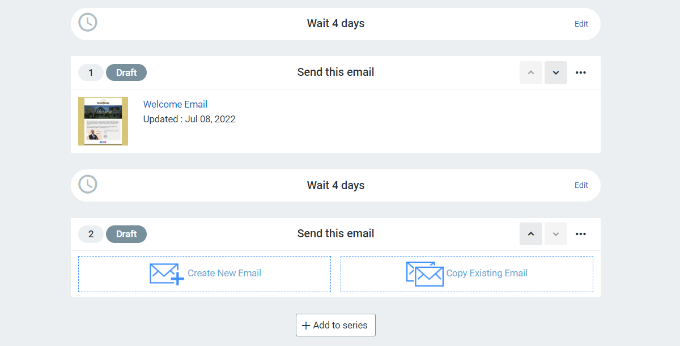
Pro Tip: A great email campaign is useless if your messages land in spam. I use WP Mail SMTP on all my sites to make sure my promotional emails are delivered reliably.
Here are the steps I follow when sending targeted email campaigns for WooCommerce sales:
- Start with a launch announcement. Your first email should clearly state what’s on sale, the discount amount, and the exact date and time when the sale ends. Be sure to include a countdown timer and a link to your landing page.
- Send a mid-sale reminder. You can send this to people who opened the first email but didn’t buy anything. A simple subject line like, ‘There’s still time to save 40%’, works well.
- Create urgency with a final-hour email. In my experience, a ‘last chance’ email sent in the final hours often brings in a large portion of the total sales. Use a subject line like, ‘Last 3 Hours – Sale Ends Tonight!’
- Segment your email list. You can send a slightly different offer to people who have bought from your store before, like early access or a special coupon. This makes them feel valued and encourages them to buy.
- Use clear call-to-action buttons. Every email needs a clear, clickable button that goes directly to your sale. Use text like ‘Shop the Sale Now’ instead of a generic ‘Click Here’.
- Test your email timing. Most sales emails do well when sent between 10 AM and 2 PM on weekdays. However, it’s a good idea to test different times to see what works best for your audience.
The key is maintaining consistent communication without overwhelming subscribers. Three strategically timed emails typically work better than daily messages, which could cause people to ignore your promotions.
Optimize Product Pages for Conversions
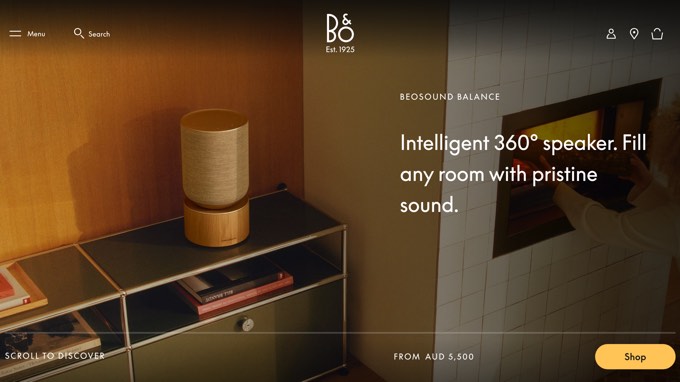
Your WooCommerce product pages need to work harder during flash sales because customers are making faster decisions under time pressure.
Every part of your product page, from the images to the reviews, should make your customer feel confident and excited to buy right away.
Showcase Your Products Clearly
- Use high-quality product photos. Include images from different angles and show the product in use. This helps customers imagine themselves using it.
- Write benefit-focused descriptions. Instead of listing technical details, you should explain how the product helps your customer. During a flash sale, people need to quickly understand if it solves their problem.
- Clearly show the original and sale price. Placing the regular price next to the sale price makes the discount feel more valuable.
- Make sure your pages are mobile-friendly. Many people shop for flash sales on their phones. Test your product pages to make sure they load fast and the ‘Add to Cart’ button is easy to tap.
Trust & Social Proof
- Show customer reviews to build trust. This is a great way to add social proof from other platforms. For example, you can use a plugin like Smash Balloon’s Reviews Feed to display your reviews from Google or Yelp directly on your product pages. This shows visitors that real people are happy with your products.
Urgency & Scarcity
- Add flash sale badges to product images. A simple badge like ‘Flash Deal’ or ‘Limited Time’ makes your sale items stand out and increases the chances of customers adding them to their carts. For a step-by-step tutorial, see our guide on how to add product badges in WooCommerce.
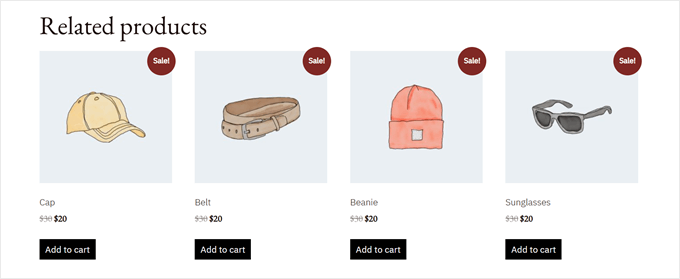
- Use stock counters to create scarcity. Displaying a message like, ‘Only 8 left at this price’, can encourage people to buy sooner.
Increasing Average Order Value
The goal is to answer every possible customer question and objection quickly so they can confidently add items to their cart without hesitation.
Use Smart Discounts and Coupons
The right discount coupons can significantly boost your average order value while creating the urgency that drives flash sale success. Smart coupon logic encourages customers to buy more while still feeling like they’re getting an amazing deal.
You can use Advanced Coupons for smarter discounts. WooCommerce’s built-in coupons are good for simple discounts, but for a flash sale, you need more control.
For Black Friday sales, many online stores use Advanced Coupons to set up ‘Buy One, Get One’ deals. One of my friends used this single strategy to increase average order value by 18%.
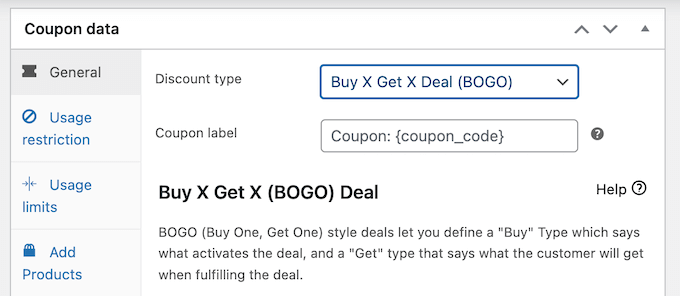
We have a complete guide on how to create smart coupons in WooCommerce.
Here are some of the best strategies to get you started:
- Set up BOGO (Buy One, Get One) deals. Offers like ‘Buy 1, Get 1 Free’ are a great way to increase your average order value while making customers feel like they’re getting a great deal.
- Create bonuses for spending more. You can motivate customers to add more to their cart by offering free shipping or an extra discount after they spend a certain amount, such as $75.
- Offer bundle discounts. Grouping related products together at a special price is a great strategy. This works well for things that are often bought together, like a camera, memory card, and case.
- Reward loyal customers. You can offer an extra discount just for your repeat customers. This makes them feel appreciated and encourages them to keep coming back.
- Apply coupons automatically to reduce friction. During a fast-paced sale, forcing shoppers to hunt for and type in a coupon code is a common reason they abandon their cart. Advanced Coupons lets you automatically apply discounts when a customer’s cart meets your rules, making the checkout process smoother and faster.
- Schedule your sale to start and end automatically. Instead of manually applying and removing discounts, use your coupon settings to schedule the exact start and end time. Both WooCommerce’s built-in scheduling and Advanced Coupons let you set your sale to go live and expire automatically, so you don’t have to stay up late.
The goal here is to think beyond a simple discount. Smart coupons encourage customers to add more to their cart, boosting your average order value while making them feel like they’ve gotten an even better deal.
Make WooCommerce Checkout Fast and Simple
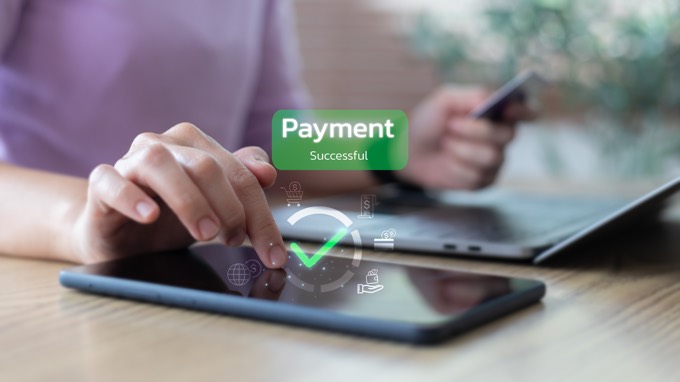
During a flash sale, the best way to prevent abandoned carts is to use a sales funnel builder like FunnelKit to create a fast, one-page checkout. The default WooCommerce process has too many steps, and that friction can cost you sales when customers are in a hurry.
I recommend using FunnelKit to create a simple, one-page checkout because it has a beginner-friendly checkout builder and plenty of customization options.
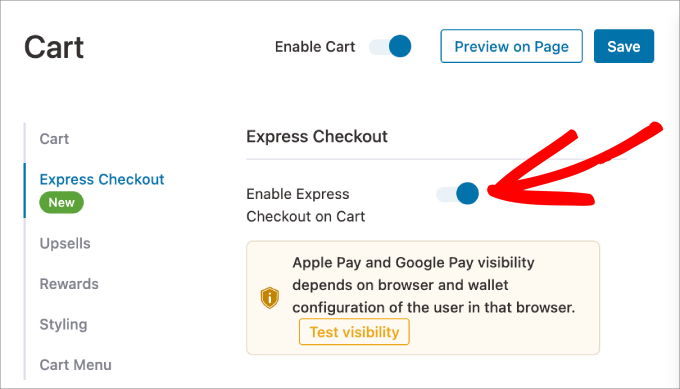
Once you install and activate FunnelKit (see our beginner’s guide), just go to FunnelKit » Store Checkout to customize your checkout page.
Here are some ideas to get you started:
- Enable one-page checkout. FunnelKit lets you put all the necessary fields on a single screen. This is important during a flash sale because it gives customers fewer chances to get distracted and leave.
- Remove unnecessary fields. Only ask for the most important information: name, address, and payment. You can always ask for extra details, like a phone number, in a follow-up email after the purchase is complete.
- Add express payment options. Including one-click payment methods like PayPal, Apple Pay, or Google Pay makes it much faster for customers to buy, especially on mobile.
- Check for mobile-friendliness. Many people will shop your sale on their phones. Test your checkout process on a mobile device to make sure the form fields and buttons are easy to use.
- Display trust signals. Adding security badges, a money-back guarantee, or a customer service number near the payment section can help reduce any last-minute worries.
Every click you remove from the checkout process is a potential sale saved. The goal is to eliminate any hesitation by making the final step to purchase as fast and frictionless as possible.
For complete guidance on checkout optimization, see our tutorial on how to create a faster checkout in WooCommerce.
Display Live Sale Activity
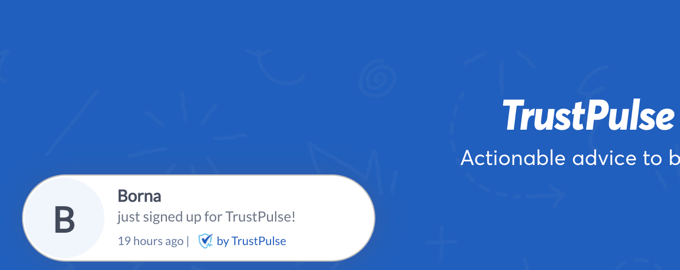
Social proof becomes incredibly powerful during flash sales when customers are already feeling urgency. Real-time notifications about other purchases create fear of missing out (FOMO) that pushes hesitant visitors toward immediate action.
You can quickly add real-time purchase notifications with TrustPulse. This tool shows small popups to visitors when someone else makes a purchase in your online store.
To see exactly how to set it up, you can follow our guide on how to create a live sale notification for WooCommerce.
I also recommend following these tips:
- Customize your purchase notifications. You can set them up to show messages like, ‘Sarah from California just bought the Flash Sale Bundle.’ This feels more authentic and creates a sense of activity on your site.
- Show how many people are looking at an item. A notification like, ’23 people have viewed this item in the last hour,’ adds to the urgency and encourages visitors to act fast.
- Use geographic information. Showing that people from nearby locations are buying can make the social proof feel more relatable to new visitors.
- Control the timing of notifications. You could set TrustPulse to show a notification after a visitor has been on a page for 30 seconds or when they are looking at one of your most important sale items.
- Make sure notifications look good on mobile. The popups should be small enough not to get in the way of the shopping experience on a smaller screen.
The goal is to create authentic urgency that shows real customer activity without feeling manipulative or overwhelming your site visitors.
Recover Abandoned Carts Quickly
Flash sales create a unique urgency that can work in your favor for cart recovery. Customers who abandon carts during limited-time promotions often return if you remind them quickly that the sale is going to end soon.
You can use FunnelKit Automations, the powerful automation engine included in the FunnelKit suite, for immediate cart recovery emails. For my own flash sales, I use it to send a recovery email exactly one hour after a visitor leaves.
For more ideas, see my guide on ways to recover WooCommerce abandoned cart sales.
First, you’ll need to install and activate the FunnelKit plugin (see our beginner’s guide on how to install a plugin).
Once it’s active, navigate to FunnelKit Automations » Automations from your WordPress admin dashboard.
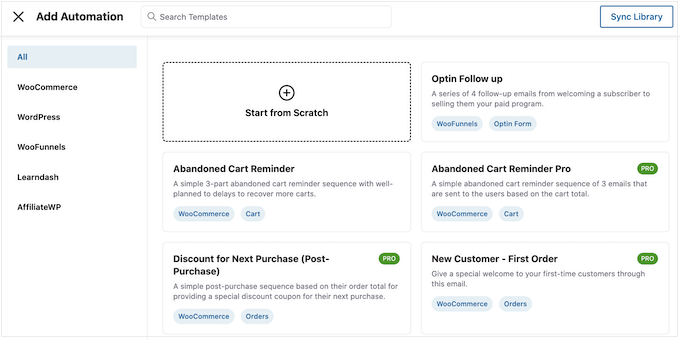
This is where you can set up your cart recovery sequences:
- Focus on urgency in your emails. Use subject lines like, ‘Your flash sale items expire soon,’ to remind people that the deal is ending.
- Include a countdown timer in the email. A visual timer that shows exactly how much time is left is more effective than just text.
- Mention low stock if it’s true. If an item in a customer’s cart is running out, a message like, ‘Only 2 left!’ can encourage them to complete their purchase right away.
- Make it mobile-friendly. Your recovery emails should have a large, clear ‘Complete Your Order’ button that takes people straight back to their cart.
- Set up a short email sequence. Sending 2-3 emails is often effective. You can send the first one after an hour, another a few hours later, and a final one on the last day of the sale.
- Track your results. FunnelKit shows you how much revenue your recovery emails are generating, so you can see what’s working.
The key is to act fast. A shopper who abandons a cart during a flash sale may still be interested. So, a quick, automated reminder can be the final nudge they need to complete their purchase before the deal disappears.
Track Results and Learn for Next Time
Measuring your WooCommerce flash sale performance helps you understand what worked, what didn’t, and how to make your next promotion even more successful. Without proper tracking, you’re essentially flying blind.
I use MonsterInsights because it shows me exactly where my sales came from. I can see which email campaign or social media post drove the most revenue, which helps me decide where to focus my marketing budget for the next promotion.
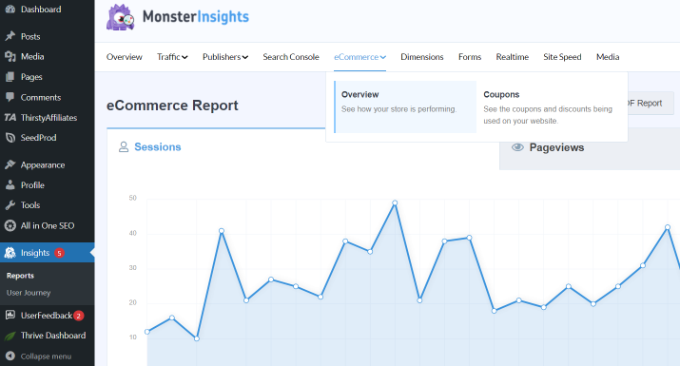
Here are some important areas to look at:
- Track which marketing channels worked best. Did more sales come from your email list, a Facebook post, or paid ads? Knowing this helps you plan your next sale more effectively.
- See which products sold the most. The items that were popular during this flash sale will likely be good candidates for your next one.
- Look at when people bought items. You’ll often see sales spike in the first and last few hours. This can help you time your reminder emails better next time.
- Calculate your return on investment (ROI). You can use MonsterInsights to track your revenue and conversion data. Then calculate your ROI by subtracting the cost of discounts and ads from your total revenue, and dividing that net profit by your total cost. This shows whether the sale (or campaign) was genuinely profitable for your business.
ROI (%) = (Net Profit ÷ Total Cost) × 100 - Read customer feedback. Pay attention to common questions or issues that came up in support tickets. This can show you where to improve the customer experience.
- Send a follow-up email. After the sale, thank your customers and ask for feedback. Happy customers might give you a great testimonial that you can use later.
- Plan for your next sale. Use all this data to make your next promotion even better. For example, if you saw a lot of abandoned carts, you know to focus on simplifying your checkout next time.
The goal is to turn each flash sale into valuable learning that makes your next promotion more successful and profitable.
You can follow our complete guide on how to set up WooCommerce conversion tracking for details.
Bringing It All Together: Your Flash Sale Blueprint
Running a successful WooCommerce flash sale requires strategic planning, the right tools, and careful execution.
By following the steps in this article —from setting clear goals and building anticipation to optimizing checkout and tracking results —you can create urgency that drives real sales without overwhelming your customers.
The key is treating your flash sale as a complete customer experience, not just a discount event.
When you focus on building genuine excitement, removing purchasing friction, and creating real urgency, customers will look forward to your future promotions rather than waiting for better deals elsewhere.
I recommend starting with a simple 48-hour flash sale on a few high-demand products to test your systems and learn what connects with your audience.
Next, use the data from your first sale to refine your approach. You can then gradually experiment with longer sales, larger product selections, and more automated workflows.
Frequently Asked Questions About WooCommerce Flash Sales
I know that planning a flash sale can bring up a lot of questions. Here are answers to some of the most common ones I get from store owners.
1. How long should a WooCommerce flash sale last?
The most effective flash sales create a strong sense of urgency and typically last between 24 and 72 hours. This gives customers enough time to act without letting the offer drag on so long that it loses its impact.
2. What is a good discount for a flash sale?
The ideal discount depends on your goal. For boosting revenue on popular items, a 20-30% discount is often effective. If your goal is to clear out old inventory, you might offer a deeper discount of 40-50% or more.
3. What is the best way to create urgency during a sale?
The best approach is to use a combination of tactics. You should prominently display countdown timers on your landing pages, show low stock counters on product pages, and use live sale notifications to create authentic FOMO (fear of missing out).
4. How do I tell customers about my flash sale?
Start by building excitement a few days before the sale with teasers on social media and popups on your website to collect emails. Once the sale is live, use targeted email campaigns and floating bars to announce the deal to your subscribers and site visitors.
Additional Resources to Grow Your WooCommerce Store
Now that you know how to run a successful flash sale, here are a few more guides from our team that can help you continue to grow your WooCommerce store:
If you liked this article, then please subscribe to our YouTube Channel for WordPress video tutorials. You can also find us on Twitter and Facebook.